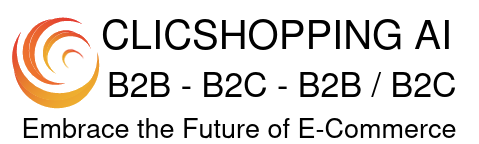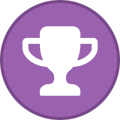Search the Community
Showing results for tags 'installation'.
-
tutorial How to install Clicshopping V3
Maxime posted a topic in Best pratices / tip / trips and training
Quick video about the process installation of ClicShopping : -
ClicShopping is an open source application to manage online stores (B2B, B2C, B2B/B2C), open and private sale. In addition, you can qualify the application of social e-commerce with its capabilities that allow the administrator to interact with social networks and users (the catalog is not forgotten also). This process has been tested on : Maria-Db and Mysql Panel Admin : IspConfig V3 - Cpanel Ubuntu Debian Download ClicShopping To begin, you should download the compressed files containing all necessary files and archive. Download ClicShopping and unzip the file. Setting up your FTP software You will also need an FTP software to upload files to your server. One of the most used (which we recommend) is Filezilla. You can download the filezilla.org website and install it. From elements that you were given by your host, configure filezilla so that it can connect to your hosting. 1 - How to Use Filezilla. - Click File and Site Manager. You will get the following items below. - Fill the host box, which is usually your website - Select the appropriate file transfer protocol: FTP generally - Choose the type of authentication: usually: normal - Enter your username: give your host - Indicate voting password: give your password - Click on Connection 2 - Upload files You must connect to the server and download the files in the target directory of your instance (This directory typically contains an index.php or index.html). Given the variety of settings of the servers, it may be in a directory, groups, for example web. 3 - Permission on files There are two important files in ClicShopping solution in order to begin the installation correctly. These files require a temporary change permissions during the installation process The following files are located in the directory - /includes/ClicShopping/Sites/Shop/site_conf.php : store configuration file (catalog) - /includes/ClicShopping/Sites/ClicShoppingAdmin/site_conf.php : store configuration file (administration) - /includes/ClicShopping/Conf : 2 files - /includes/ClicShopping/Work : All the directories including the sub-directories - /sources/images/ : All the directories including the sub-directories In Filezilla, go to the directory and right mouse button, - Click Change file attributes - In numerical value: Specify the 777 value (allowing the writing to file) - Click Ok Note : In function of your hosting, you must have to make some other 777 directories to make. In this case, you will have an alert inside your administration 4 - Installing ClicShopping You can now start installing ClicShiopping. Indicate in your browser following url: https://www.mydomain.com/shop/install (change mydomainame.com par your domain) Step 1 :Server check The second step is to set write permissions on folders and files on your server. You need for this step of your FTP and assign the correct rights (see Step 3 for explanation) based on directories and files listed in step installation Once this is done, you can refresh your browser by pressing the F5 key to see if the parameters you changed are correct. If all the lights are green, then you can proceed to the next step Step 2 : Configuring the database This step is to make a connection to your database. For safety reasons, it may be that you can not create the database from the installation file. Your host has provided you with a password, a login (username), web address to connect to the administration of PhpMyadmin or from your hosting manager to create a database . Depending on the case, you will have 4 parameters at your disposal Server database: usually localhost The login user name: provided by your host or one that you created Password: given by your host or one that you created The name of the database: given by your host or one that you created From these elements, fill the form Then click Next and wait for the download process to happen. Once this is finished, you will automatically to the next step. Please do not interrupt the process. You have an option to install the demo to test ClicShopping Important note : If you have an error : Unknown storage engine 'innodb': please follow the instruction via this post : https://www.clicshopping.org/forum/topic/448-error-db-unknown-storage-engine-innodb/ Step 4 : Setup files conf.php This step allows you to retrieve various parameters to set the configure.php files correctly. There is no specific operation to be performed on this stage, click Next Step 5 : Setup ClicShopping This step is done so that you can access your administration and shop Notes: In the username, please enter your email address In the password, please use the symbol * / - eG This will give you greater security. Etape 6 : Secure files This step will show you how to perform a security tool files. From FTP - Reassign the configure.php files in read-only mode (444) (step 3 procedure) or verify - /includes/ClicShopping/Sites/Shop/site_conf.php : store configuration file (catalog) - /includes/ClicShopping/Sites/ClicShoppingAdmin/site_conf.php : store configuration file (administration) - /includes/ClicShopping/Conf : database access - Remove the installation directory : Shop/Install - Any other operation will be indicated by the installation procedure. Once this is done, you can access your administration and start the setup according to your needs. - To secure your application, we recommend you to read this article (but you can make this more later) : https://www.clicshopping.org/forum/blogs/entry/5-secure-clicshopping/ If you have a problem do not hesitate to create a post on the forum. More Informations : Community : https://www.clicshopping.org Software : https://github.com/ClicShopping Official add on : https://github.com/ClicShoppingOfficialModulesV3 Community add on : https://github.com/ClicShoppingV3Community trademark License info : https://www.clicshopping.org/forum/trademark/ Marketplace : https://www.clicshopping.org/forum/files/ Enjoy
- 8 comments
-
- 3
-
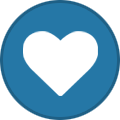
-
- clicshopping
- installation
-
(and 1 more)
Tagged with:
-
Hi, At step 1 of the installation process I get the following error message: "There was a problem importing the database. The following error occured: SQLSTATE[42000]: Syntax error or access violation: 1064. You have an error in your SQL syntax. check the manual corresponding to your MySQL server version for the right syntax to use near ')' at line 3. Please verify the connection parameters and try again." The server MySQL I'm using is v5.7. I get this message with Demo and Normal database installation, in French and English. Has someone had this error aready? Thanks for your help.
- 10 replies
-
- installation
- sqlstate
-
(and 1 more)
Tagged with:
-
Change theme is easy, first you must install a new theme in the template directory and after in administration, you can change the theme in you Design configuration
- 2 replies
-
- installation
- theme
-
(and 1 more)
Tagged with: